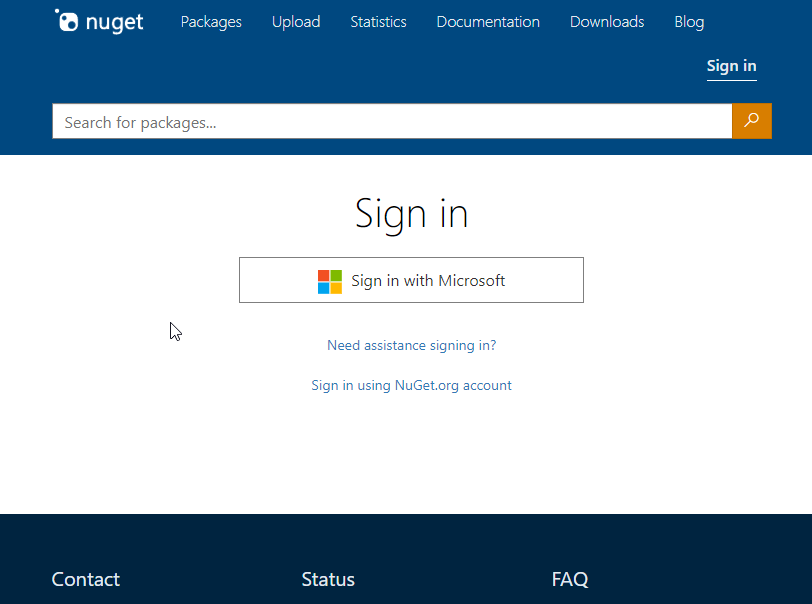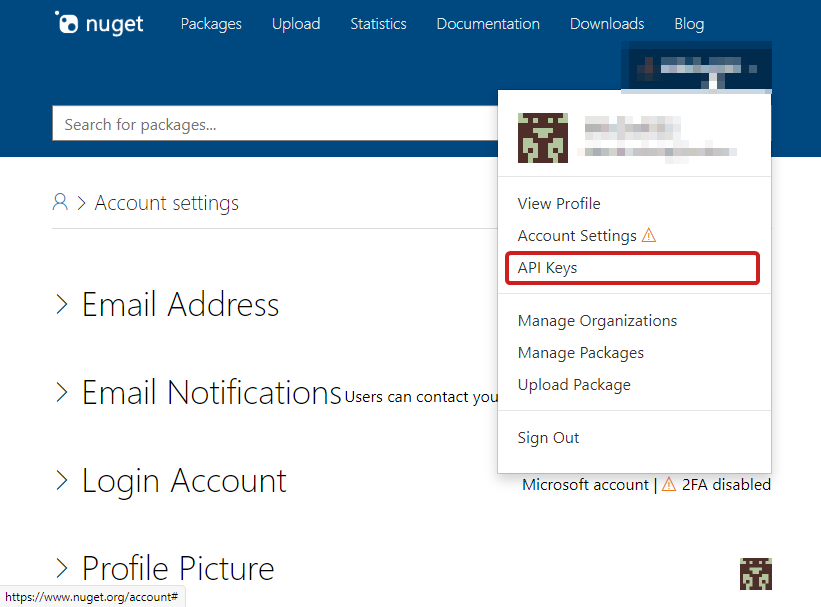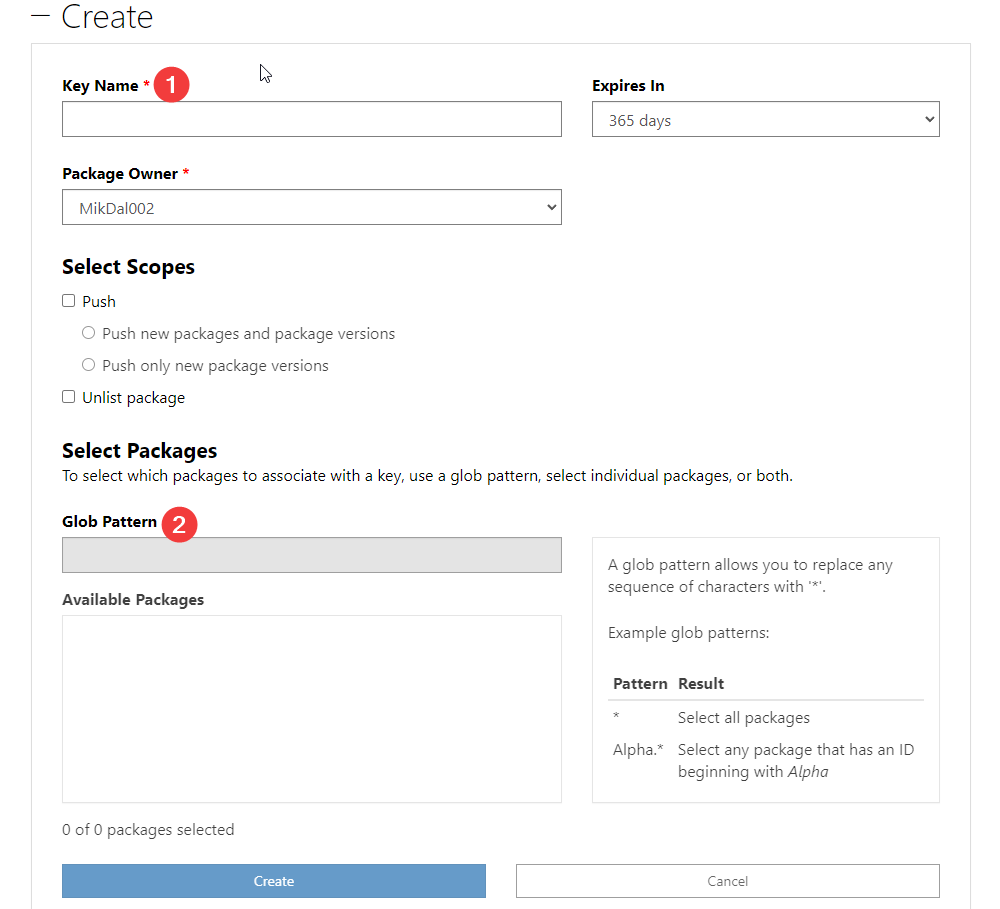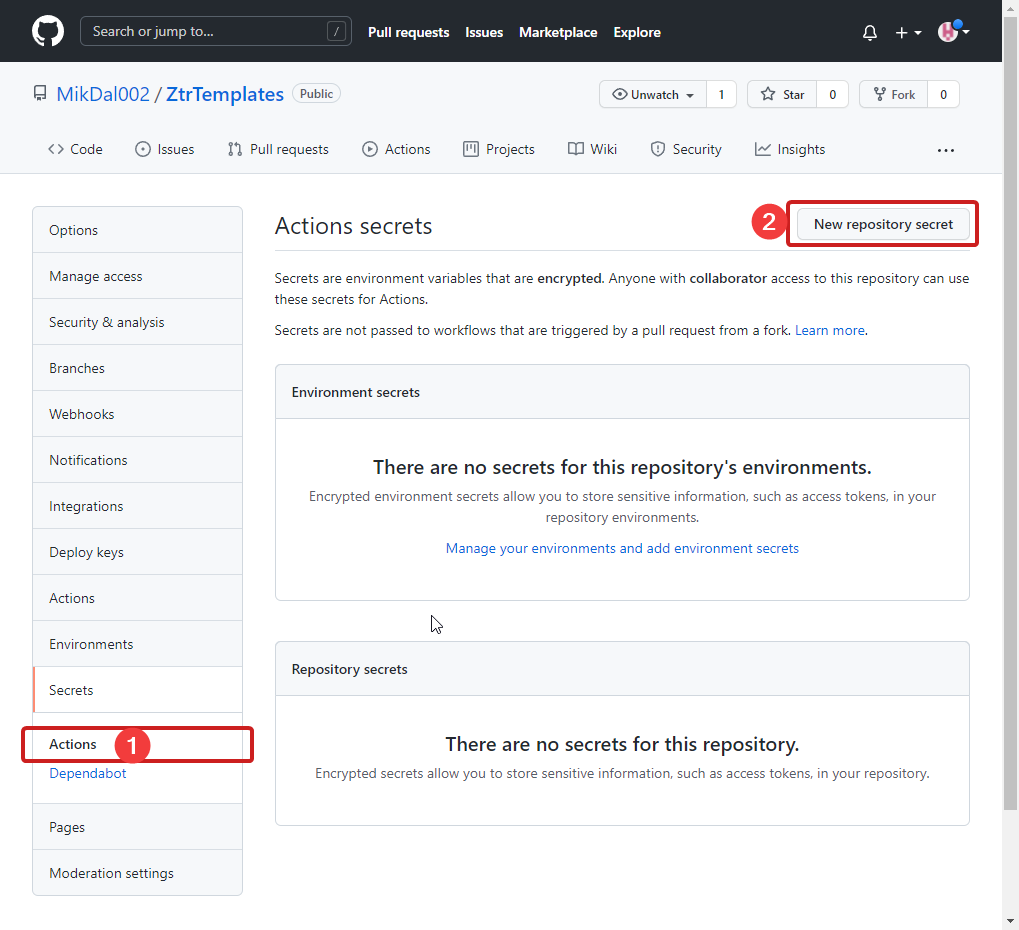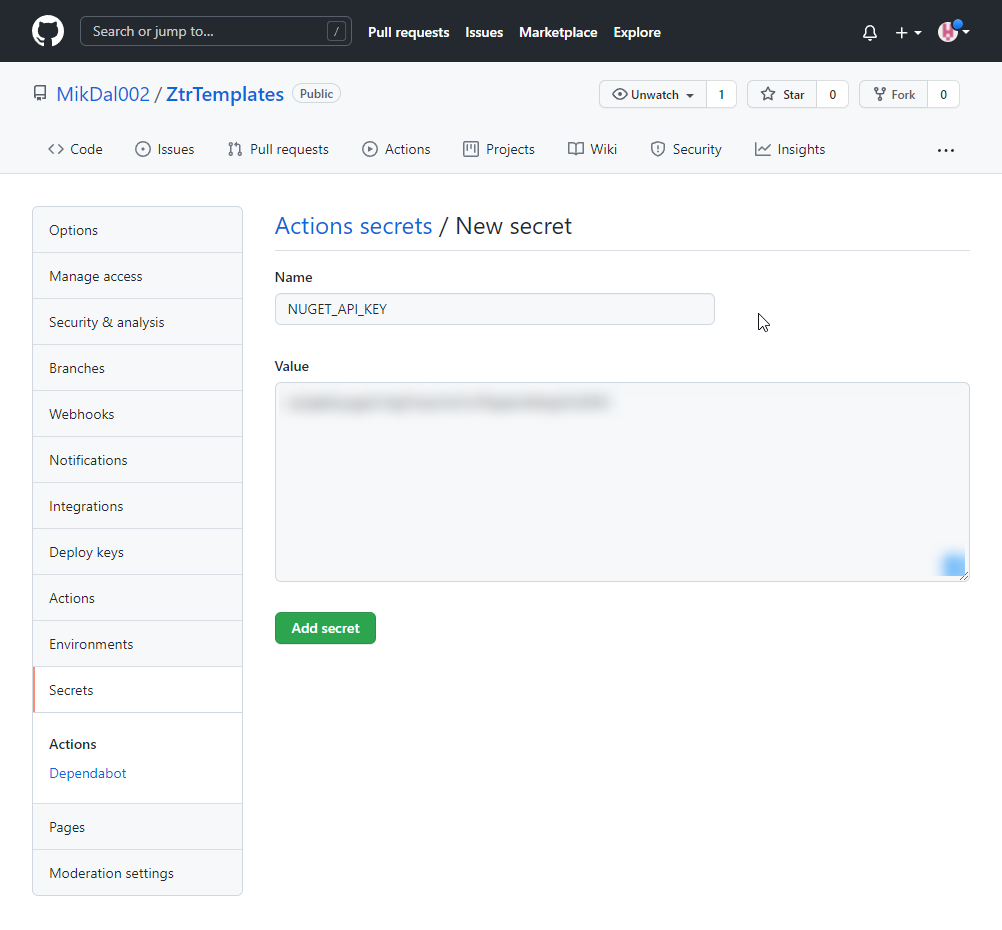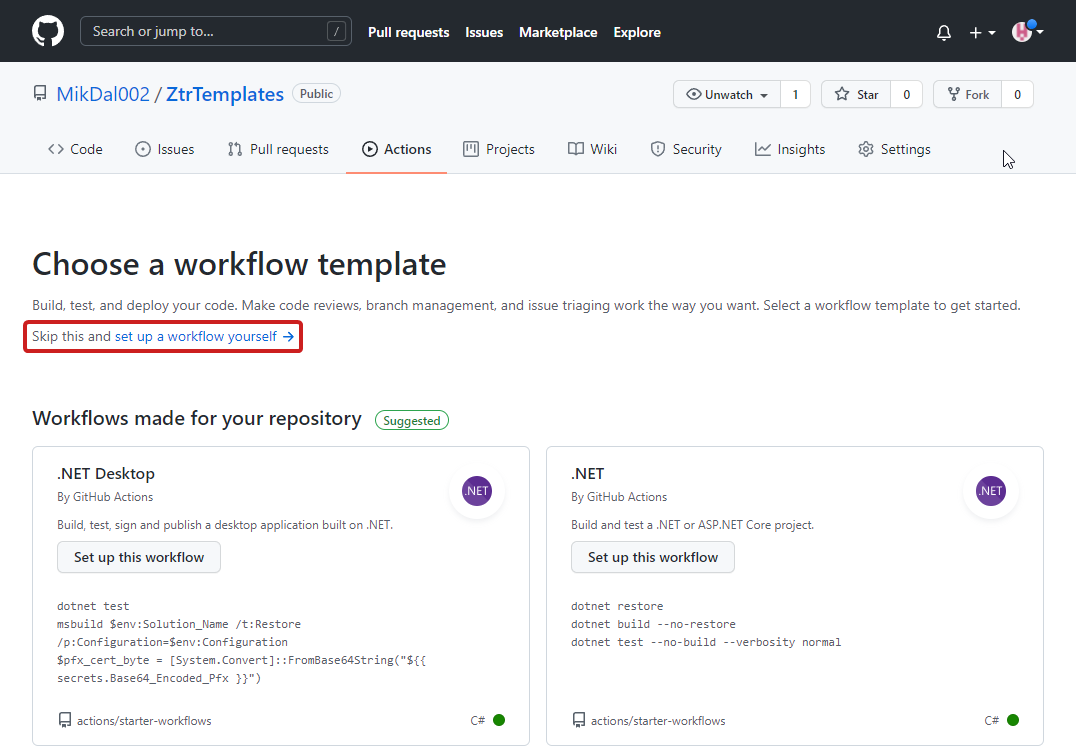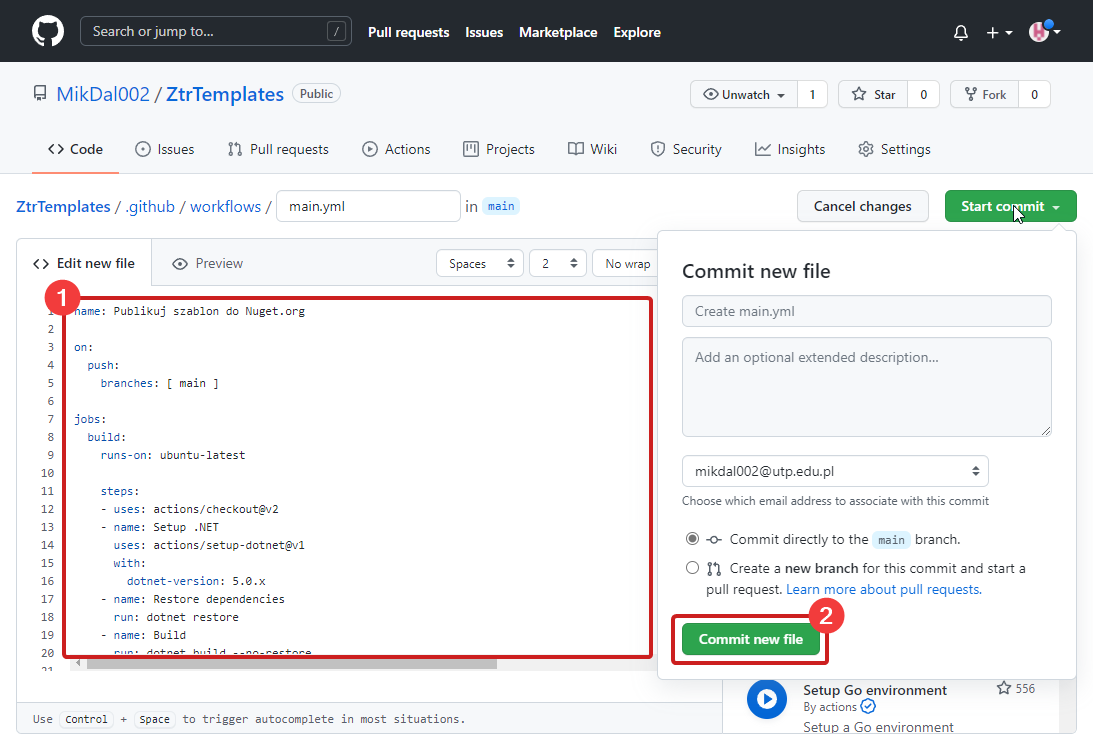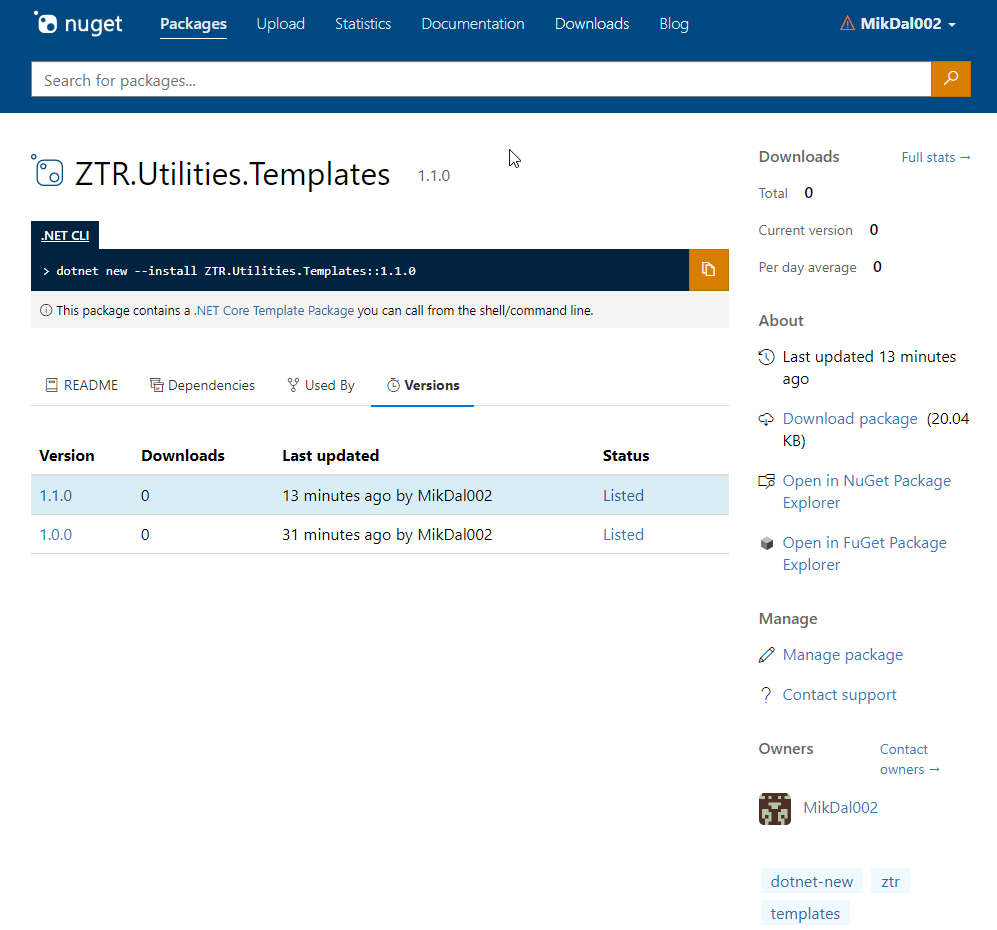Table of contents
In this article, I will not go into detail about creating Github actions. Nevertheless, I’d like this to be a place to start, so the following tips are suitable for any type of project that involves publishing nuget. At this point, I’m assuming that you already have a ready to go repository on Github - this article will not cover pushing your changes out to a remote repository.
1. In order to publish to the nuget.org repository, we must first create an account and create an API key
7. Wait for a while and see if there is already an update.
Done! Nothing like automation to relieve us of doing things that don’t actually add any value to our work.